Operation instruction
(standard unlock procedure for P2K models)
1. Power on the Smart-Clip and E/G indicator will light green.
2. Power on the phone without SIM card and flash card (if present).
3. Connect phone to Smart-Clip and press the "Unlock" button ( red on older clips ).
4. E/G indicator will light green and go off, the phone will switch off (some models will automatically turn on then).
5. E/G will light green on success or red on error
6. Successful unlock resets User Code to 1234, Security Code to 000000
· Pinout P2K to USB A Standard Cable
· Pinout P2K to USB A Forced Boot Mode Cable
Sendo snd2xx/snd3xx/snd5xx/snd6xx/snd8xx unlocking procedure
1. Power off the phone
2. Connect clip to the phone using RJ45 cable (pinouts below)
3. Press UNLOCK button
4. Press Power button on the phone within 5 seconds after you press UNLOCK button on a clip. RX/TX leds will blink
5. E/G led will glow green on success.
When you unlock Sendo phone use either fully charged phone battery OR
power supply from Smart-Clip. Don't use them both at the same time! If
you use power supply from Smart-Clip, make sure current is not less
than 300mA, otherwise not all data will be properly recorded to the
phone.
· Pinout Sendo snd2xx snd3xx snd6xx
· Pinout Sendo snd5xx
· Pinout Sendo snd8xx
Unlock procedure for V235 phone with testpoint
Using "Unlock via Testpoint" function of SmartMoto method
1. Perform V235 testpoint procedure
2. Use "Unlock via Testpoint" function of SmartMoto from "Unlock" tab
Please note:
During testpoint unlocking procedure phone's LCD must be disconnected.
Do not use hot air fan to remove a metal shield on PCB. This can seriously damage the handset.
Use any other alternative tool to cut or drill it. Please make sure you do not damage the board
Unlock procedure for L2 phone with testpoint
Using "Unlock via Testpoint" function of SmartMoto method
1. Perform L2 testpoint procedure
2. Use "Unlock via Testpoint" function of SmartMoto from "Unlock" tab
Please note:
During testpoint unlocking procedure phone's LCD must be disconnected.
Do not use hot air fan to remove a metal shield on PCB. This can seriously damage the handset.
Use any other alternative tool to cut or drill it. Please make sure you do not damage the board
Unlock procedure for M1000
Models with boot versions up to 0.6.1.2 could be unlocked simply by
pressing "Unlock" button on Smart-Clip (standard unlock procedure for
P2K models).
Boot version 0.6.1.2 needs to be unlocked via Remove RSA option.
1. Power the phone ON;
2. Connect the phone to a powered clip;
3. Launch SmartMoto;
4. Press Search button in SmartMoto;
5. Program should detect the handset;
6. Go to Unlock tab;
7. Press Remove RSA;
8. Phone enters boot mode, message "Waiting" appears on the bottom of the screen;
9. Press 1 and 2 keys simultaneously in upper part of the handset and SmartMoto will continue the process;
10. Program will show a popup window with de******ion of procedure to follow:
o Remove phone battery
o Ensure that USB cable is plugged to the phone
o Press phone keys 1 and 2 simultaneously
o While holding Button 1 and Button 2, insert battery
o Release buttons 1 and 2
o Message "Waiting" should appear on the bottom of phone’s display
o Press and release phone keys 1 and 2 simultaneously once more
o Message "Waiting" should disappear, press 'OK' to continue
11. SmartMoto finishes removing RSA, the handset turns ON;
12. Now phone requires being unlocked with Unlock button of Smart-Clip;
o Connect the phone to the powered clip
o Press UNLOCK button on the clip
o Phone reloads. Within 5-10 seconds message "Waiting" appears on the bottom of the phone’s display
o Press 1 and 2 keys simultaneously in upper part of the handset.
Message "Waiting" disappears, phone enters boot mode (if you don't
press these 2 keys during message "Waiting" is displayed, the clip will
give red E/G led and you will have to start with step 1 again)
o After 1 and 2 keys have been pressed E/G green led will blink and
phone reboots. Meanwhile E/G will give frequent green blinking and
phone will turn on.
Do not disconnect cell phone from Smart-Clip while green led indicator blinks!
o Green E/G led glows.
13. The cell phone is unlocked.
Models with higher boot version will require Testpoint procedure to be unlocked.
Please be aware that TP procedure for M1000 and data cable differs from other P2K models.
Testpoint unlock procedure for M1000
1. Disassemble the phone;
2. Connect USB-data cable;
3. Connect Testpoint A to Testpoint B;
4. Press Button 1 and Button 2 simultaneously;
5. While holding Button 1 and Button 2 insert battery;
6. Release Button 1 and Button 2 for 1 second;
7. Press and release again Button 1 and Button 2 simultaneously;
8. Press Search button in SmartMoto;
9. SmartMoto should detect "S Blank Paragon POG" or "S Blank Rainbow POG";
10. Disconnect Testpoint;
11. Go to Unlock tab of SmartMoto.
12. Select required model from the list;
13. Press Unlock via Testpoint;
14. Assemble the handset, it’s ready for use.
M1000 data cable pinout
Unlock procedure for V3r phone with testpoint
Using "Unlock via Testpoint" function of SmartMoto method
1. Perform V3r testpoint procedure (Please note: temporarily you must choose V3i from a list in SmartMoto)
2. Use "Unlock via Testpoint" function of SmartMoto from "Unlock" tab
Please note:
We strictly recommend to make a backup of flash from any V3i handset
before performing any procedure. If the process fails to complete you
will be able to restore your handset to its original state.
Unlock procedure for V557 phone with testpoint
Using "Unlock via Testpoint" function of SmartMoto method
1. Perform V557 testpoint procedure
2. Use "Unlock via Testpoint" function of SmartMoto from "Unlock" tab
Unlock procedure for E1070 phone with testpoint
Using "Unlock via Testpoint" function of SmartMoto method
1. Perform E1070 testpoint procedure
2. Use "Unlock via Testpoint" function of SmartMoto from "Unlock" tab
Unlock procedure for A1000 phone with testpoint
Using "Unlock via Testpoint" function of SmartMoto method
1. Disassemble the phone
2. Connect repair USB cable (pin 13 and 14 shortened)
3. Connect testpoint A to testpoint B
4. Connect phone battery
5. Push Button 1 and Button 2 simultaneously
6. Press "Search" button in SmartMoto
7. SmartMoto should find "S Blank Paragon POG", or "S Blank Rainbow POG"
8. Disconnect testpoint
9. Open unlock tab in SmartMoto
10. Select A1000 from phone models list
11. Press "unlock via testpoint"
12. The handset is unlocked & ready to be assembled.
(standard unlock procedure for P2K models)
1. Power on the Smart-Clip and E/G indicator will light green.
2. Power on the phone without SIM card and flash card (if present).
3. Connect phone to Smart-Clip and press the "Unlock" button ( red on older clips ).
4. E/G indicator will light green and go off, the phone will switch off (some models will automatically turn on then).
5. E/G will light green on success or red on error
6. Successful unlock resets User Code to 1234, Security Code to 000000
· Pinout P2K to USB A Standard Cable
· Pinout P2K to USB A Forced Boot Mode Cable
Sendo snd2xx/snd3xx/snd5xx/snd6xx/snd8xx unlocking procedure
1. Power off the phone
2. Connect clip to the phone using RJ45 cable (pinouts below)
3. Press UNLOCK button
4. Press Power button on the phone within 5 seconds after you press UNLOCK button on a clip. RX/TX leds will blink
5. E/G led will glow green on success.
When you unlock Sendo phone use either fully charged phone battery OR
power supply from Smart-Clip. Don't use them both at the same time! If
you use power supply from Smart-Clip, make sure current is not less
than 300mA, otherwise not all data will be properly recorded to the
phone.
· Pinout Sendo snd2xx snd3xx snd6xx
· Pinout Sendo snd5xx
· Pinout Sendo snd8xx
Unlock procedure for V235 phone with testpoint
Using "Unlock via Testpoint" function of SmartMoto method
1. Perform V235 testpoint procedure
2. Use "Unlock via Testpoint" function of SmartMoto from "Unlock" tab
Please note:
During testpoint unlocking procedure phone's LCD must be disconnected.
Do not use hot air fan to remove a metal shield on PCB. This can seriously damage the handset.
Use any other alternative tool to cut or drill it. Please make sure you do not damage the board
Unlock procedure for L2 phone with testpoint
Using "Unlock via Testpoint" function of SmartMoto method
1. Perform L2 testpoint procedure
2. Use "Unlock via Testpoint" function of SmartMoto from "Unlock" tab
Please note:
During testpoint unlocking procedure phone's LCD must be disconnected.
Do not use hot air fan to remove a metal shield on PCB. This can seriously damage the handset.
Use any other alternative tool to cut or drill it. Please make sure you do not damage the board
Unlock procedure for M1000
Models with boot versions up to 0.6.1.2 could be unlocked simply by
pressing "Unlock" button on Smart-Clip (standard unlock procedure for
P2K models).
Boot version 0.6.1.2 needs to be unlocked via Remove RSA option.
1. Power the phone ON;
2. Connect the phone to a powered clip;
3. Launch SmartMoto;
4. Press Search button in SmartMoto;
5. Program should detect the handset;
6. Go to Unlock tab;
7. Press Remove RSA;
8. Phone enters boot mode, message "Waiting" appears on the bottom of the screen;
9. Press 1 and 2 keys simultaneously in upper part of the handset and SmartMoto will continue the process;
10. Program will show a popup window with de******ion of procedure to follow:
o Remove phone battery
o Ensure that USB cable is plugged to the phone
o Press phone keys 1 and 2 simultaneously
o While holding Button 1 and Button 2, insert battery
o Release buttons 1 and 2
o Message "Waiting" should appear on the bottom of phone’s display
o Press and release phone keys 1 and 2 simultaneously once more
o Message "Waiting" should disappear, press 'OK' to continue
11. SmartMoto finishes removing RSA, the handset turns ON;
12. Now phone requires being unlocked with Unlock button of Smart-Clip;
o Connect the phone to the powered clip
o Press UNLOCK button on the clip
o Phone reloads. Within 5-10 seconds message "Waiting" appears on the bottom of the phone’s display
o Press 1 and 2 keys simultaneously in upper part of the handset.
Message "Waiting" disappears, phone enters boot mode (if you don't
press these 2 keys during message "Waiting" is displayed, the clip will
give red E/G led and you will have to start with step 1 again)
o After 1 and 2 keys have been pressed E/G green led will blink and
phone reboots. Meanwhile E/G will give frequent green blinking and
phone will turn on.
Do not disconnect cell phone from Smart-Clip while green led indicator blinks!
o Green E/G led glows.
13. The cell phone is unlocked.
Models with higher boot version will require Testpoint procedure to be unlocked.
Please be aware that TP procedure for M1000 and data cable differs from other P2K models.
Testpoint unlock procedure for M1000
1. Disassemble the phone;
2. Connect USB-data cable;
3. Connect Testpoint A to Testpoint B;
4. Press Button 1 and Button 2 simultaneously;
5. While holding Button 1 and Button 2 insert battery;
6. Release Button 1 and Button 2 for 1 second;
7. Press and release again Button 1 and Button 2 simultaneously;
8. Press Search button in SmartMoto;
9. SmartMoto should detect "S Blank Paragon POG" or "S Blank Rainbow POG";
10. Disconnect Testpoint;
11. Go to Unlock tab of SmartMoto.
12. Select required model from the list;
13. Press Unlock via Testpoint;
14. Assemble the handset, it’s ready for use.
M1000 data cable pinout
Unlock procedure for V3r phone with testpoint
Using "Unlock via Testpoint" function of SmartMoto method
1. Perform V3r testpoint procedure (Please note: temporarily you must choose V3i from a list in SmartMoto)
2. Use "Unlock via Testpoint" function of SmartMoto from "Unlock" tab
Please note:
We strictly recommend to make a backup of flash from any V3i handset
before performing any procedure. If the process fails to complete you
will be able to restore your handset to its original state.
Unlock procedure for V557 phone with testpoint
Using "Unlock via Testpoint" function of SmartMoto method
1. Perform V557 testpoint procedure
2. Use "Unlock via Testpoint" function of SmartMoto from "Unlock" tab
Unlock procedure for E1070 phone with testpoint
Using "Unlock via Testpoint" function of SmartMoto method
1. Perform E1070 testpoint procedure
2. Use "Unlock via Testpoint" function of SmartMoto from "Unlock" tab
Unlock procedure for A1000 phone with testpoint
Using "Unlock via Testpoint" function of SmartMoto method
1. Disassemble the phone
2. Connect repair USB cable (pin 13 and 14 shortened)
3. Connect testpoint A to testpoint B
4. Connect phone battery
5. Push Button 1 and Button 2 simultaneously
6. Press "Search" button in SmartMoto
7. SmartMoto should find "S Blank Paragon POG", or "S Blank Rainbow POG"
8. Disconnect testpoint
9. Open unlock tab in SmartMoto
10. Select A1000 from phone models list
11. Press "unlock via testpoint"
12. The handset is unlocked & ready to be assembled.