Working with Sony Ericsson
How to Upgrade DreamBox to the DreamBox SE?
1. Purchase the "DreamBox to SE activation" at www.gsmserver.com.
2. Download the latest version of DBSS from www.dreambox.hk and install it.
3. Connect DreamBox to PC USB port.
4. Launch DBSS.
5. Select DreamBox >> Functionality Upgrade from the main menu.
6. Activation window pops up on the screen.
7. Enter the activation code into the field and press OK button.
8. Within one hour please perform DreamBox update procedure.
How to repair "GDFS" zone?
In order to get "GDFS" zone repaired, please perform the identical procedure as for the "Test Point unlock".
Alternatively, the phone can be flashed with GDFS zone or Full Flash
file backed up from another working handset of the same model.
- Backup
GDFS zone/Full Flash from the working handset of the same model ("Misc"
tab >> "Red GDFS"/"Read Full Flash" button). Requires "Security Bypass" access mode to be applied. - Flash the phone with GDFS zone/Full Flash file backed up form another working phone of the same model.
- Perform "Unlock and Repair GDFS Security Blocks" operation. Requires "Security Bypass" access mode to be applied.
Remove SP lock using "Test Point" connection method.
No patches applied. Lock is removed directly from the phone firmware.
The process doesn’t require Internet connection and not limited.
In order to apply the "Test Point" access mode, the DreamBox Test Point cable is required. This mode is meant to be used to turn the phone into "Security Bypass" state. The procedure has to go through the Stage 1 and Stage 2 of the "Execute "Security Bypass" Operations":
- Stage 1. Phone prepare.
- Stage 2. Enter "Security Bypass" state.
"Test Point" unlock procedure
- Connect DreamBox to PC USB port and launch DBSS.
- Dismantle the phone and connect PCB to the DATA port of DreamBox using an appropriate cable.
- Connect "Test Point" cable to the SERVICE port of DreamBox.
- Connect battery hook (Red connector) to the "+" (positive) battery contact on the phone PCB.
- Select an appropriate phone model in DBSS, "Mobile Phone" field.
- Select "Test Point" Access Mode.
- Log to "Security" tab and mark the options "Stage 1" and "Stage 2".
- Press "Execute "Security Bypass" Operations" button.
- DBSS will detect phone information and load boot into the phone.
- The Stage 1 Test Point information window pops up. Mark the "Autostart" option. Once the "Autostart"
option is marked then the process will be continued automatically as
soon as the TP needle is attached to TP contact. If this option ("Autostart") is not marked, the "Start" button has to be pressed after the TP needle is attached to TP contact. - Connect the Test Point needle to the appropriate contact as it’s shown on the TP picture for the "Stage 1".
Please be aware that phones of the same model may have different types
of the flash chip. Please select the TP corresponding to the flash chip
type. (For more information press "Testpoint Info" right beside to the phone model picture). - The Stage 1 Test Point information window will be closed. Unlock process will continue.
- The Stage 2 Test Point information window pops up. Connect
Test Point needle to the appropriate contact as it’s shown on the TP
picture for the "Stage 2". Please be aware that phones of the
same model may have different types of the flash chip. Please select
the TP corresponding to the flash chip type. (For more information
press "Testpoint Info" right beside to the phone model picture). - The Stage 2 Test Point information window will be closed. Unlock process will continue.
- As soon as the "Stage 2" is completed, please select "Security Bypass" access mode and press the button "Unlock and Repair GDFS Security Blocks".
- Unlock done. The phone can be assembled.
It may happen that the "Stage 2" fails to complete. In this case please repeat the process for the "Stage 2" only.
How to change the language pack in the phone?
There are several ways to change the language pack in the phone.
- Flash the "Main Firmware" into the phone. This can be also used for the firmware upgrades.
- Flash the "File System" (FS-file) of the same version as the "Main Firmware" into the phone.
- Flash the phone with the "Customization Package", corresponding to the certain "File System".
- Find out the phone firmware version. In order to this please perform the following:
- Power ON the phone
- Pull the joystick to the right, once (one time)
- Press asterisk key (star "*" key)
- Pull the joystick to the left, twice (two times)
- Press asterisk key (star "*" key)
- Pull the joystick to the left, once (one time)
- Press asterisk key (star "*" key)
- Service menu should appear on the screen
- Select "Service info" >> "Software info"
If the corresponding firmware version can not be found at www.boot-loader.com please perform the following steps.
- Find the folder with required language package.
- Download the "Main Firmware" file (*.dtf file) and flash the phone with it.
- Flash the phone with the "File System" (FS_***.dtf) from that folder.
- Flash the phone with the "Customization package" (*.dta) from that folder.
Working with Siemens.
1. How to use Firmware Bug (manual)?
<blockquote>1.Connect phone to box
2.Click Read Info in General tab
3.Go to the Application or Games menus
4.Start SReader applet
5.After that you can use Auto mode.
</blockquote>2. How to modify my testpoint cable for EGold phones?<blockquote> Testpoint cable EGold modification</blockquote>3. Where I can find pinout for new Siemens-Banq phones?<blockquote>In the DreamBox's section (Docs folder) on www.boot-loader.com
</blockquote>Note
If you have any problem with DremBox, please send ALL log files from DBSS with your forum's name and problem de******ion to us (Program Files->DreamBox ALL .log files) and we will solve yor problem as soon as possible.
Cables
The cable for Benq-Siemens phones is for working with A31, AF51, C81, EL71, S68. You can find pinout here.
The cable for "New Siemens" phones (X55) is for working with C65,
C66, C6C, C6V, C72V, CX6C, CX6V, CX7C, CX7V, C72, C75, CF75, CX65,
CX70, CX75, CX7i, CF110, C55, C60, CF62, M65, M75, ME75, M6C, M55,
MC60, S65, SK65, SK6R, SL65, SL6C, S6V, S6C, S66, S75, SL75, S55, SL55,
A51, A52, A52V, A55, A57, A60, A65, A70, A75, AX75, A65C, A52M, A62C,
SX1, A62, AX72, AL21, A71, A56i.
The cable for "Old Siemens" phones is for working with 3618, 6618, A50, C45, M46, ME45, MT50, S45, S45i, S46, SL45, SL45i.
Please, follow instructions in using DreamBox.
1. Download the last version of DBSS from www.dreambox.hk.
2. Install DBSS on your computer:
- Ensure that your computer meets the minimum System Requirements.
- Double click SetupDreambox.exe.
- Follow the instructions in the Setup Wizard.
4. Install drivers (they are in DBSS folder).
5. Run DBSS.
6. Choose Dream Box->Update Firmware in main menu (You should have stable internet connection).
7. Connect a cables to your box
- Testpoint and Power Connectors Cable to SERVICE on the box.
- Phone Cable to DATA on the box.
Than connect your phone to DreamBox by Phone Cable.
If it is EGold phone:
1. Choose Mobile Phone.
2. Choose Access Mode (You can use Boot Core Bug, Normal (Cut track), Test Point, Stored Boot key or IMEI boot mode).
If Boot Core Bug is possible for this phone, use it.
If you will get a message "Check Boot Mode selection", use Normal (Cut track) boot mode (you need to cut your phone before).
For using Boot Core Bug or Normal (Cut track) boot mode just run an operation of DBSS with you need.
For using Test Point boot mode:
1. Connect the phone. It must be turned OFF.
2. Connect testpoint connector to "+" on your phone.
3. Run an operation of DBSS which you need.
4. Connect the testpoint probe to the phone as shown on the picture and wait.
5. Disconnect the testpoint probe, when you will see a message about this.
After this you can run other operation of DBSS on this phone using Stored Boot key or IMEI boot mode.
If it is SGold phone:
1. Choose Mobile Phone.
2. Choose Access Mode (You can use Auto, Firmware Bug, Format Bootcore, Test Point, Normal or IMEI boot mode).
For using Auto boot mode:
1. Connect the phone. The phone must be:
- with phone battery;
- turned OFF;
- without Sim Card;
- with opened slider.
2. Choose Auto boot mode.
3. Choose a model of the phone.
4. Run an operation of DBSS which you need.
For using Firmware Bug boot mode:
1. Connect the phone. The phone must be:
- without Sim Card;
- with opened slider;
- turned ON (You can use Simulate SimCard for this).
2. Choose Firmware Bug boot mode.
3. Choose a model of the phone.
4. Run an operation of DBSS which you need.
5. Run Games -> SReader on the phone.
For using Test Point boot mode:
1. Connect the phone. It must be turned OFF.
2. Connect a testpoint connector to "+" on your phone.
3. Run an operation of DBSS which you need.
4. Connect the testpoint probe to the phone as shown on the picture and wait.
5. Disconnect the testpoint probe, when you will see a message about this.
After this you can run other operation of DBSS on this phone using Autoor IMEI boot mode.
For using Format Bootcore boot mode:
1. Connect the phone. It must be turned OFF.
2. Choose Format Bootcore boot mode.
3. Choose a model of the phone.
4. Run an operation of DBSS which you need.
For using Normal boot mode:
1. Connect the phone. It must be turned OFF.
2. Choose Normal boot mode.
3. Choose a model of the phone.
4. Run an operation of DBSS which you need.
Normal boot mode can be use if:
- phone have clear boot core;
- phone boot core not initialize;
- phone boot core is patched and can be booted with wrong keys.
Please, use also DBSS Help for information about using DBSS.
We recommend to select in Options -> Siemens ->
1. Repair IMEI after flashing EEFULL or EELITE are (use OTP IMEI).
2. Repair setup table after flashing firmware area.
If you will not do this, probably you can get some problems in work with DBSS.
Problems with update firmware.
If you get the next messages:
-- Reading Info---------------------------------------------------------------
Error : Firmware is too old. Please, upgrade it.
you must run Dream Box -> Update Firmware to use this version of DBSS.
If you try to update your box and get the next messages:
--- Updating Box Firmware------------------------------------------------------
Connecting to server ...
Error: Server not found
Error : Failed.
please, check Internet settings. Problem is in your connection with Internet.
If you try to update your box and get the next messages:
--- Updating Box Firmware------------------------------------------------------
Connecting to server ...OK
Trying to get firmware ...
Warning : Update not found.
There are no new updates on server
or your device is already up to date
Done.
please, do the next:
1. Run Dream Box -> Read Box Info.
2. Send to DreamSupporter or to GSM Dream by PM this information from logs of DBSS.